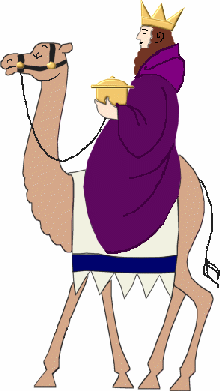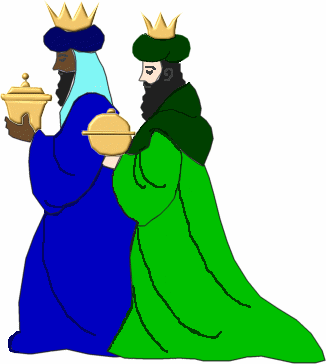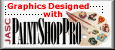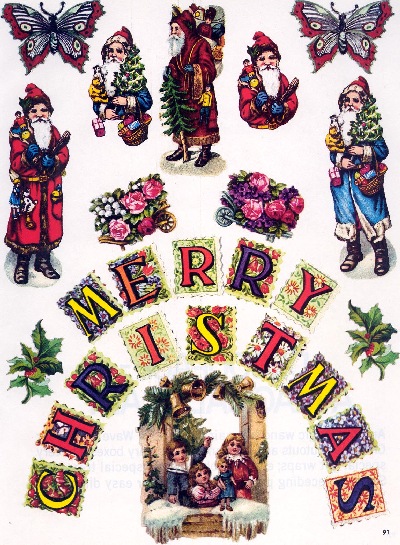


Hints for using the composite page pictures:
1. After opening the page of your choice in PSP duplicate the picture and close the original. Then decide which picture you want to use.
2. Activate the lasso tool and click it near the picture you want. Continue clicking until you have gone all the way around the picture, and made a complete circle. You should now have active marching ants. Either click EDIT|COPY, or Ctrl|c to copy out the piece, then click EDIT|PASTE AS A NEW IMAGE, or Ctrl|v.
3. Now, here is where you can be as sloppy or as fussy as you want. (I am very fussy about cutting out and leaving no white pixel edges, but you will have to decide how you want it.)
4. First promote the picture to a layer. Then add a new raster layer. Drag the new layer down to the bottom underneath the picture layer.
5. Then zoom in to at least 3:1 or more if needed, and using the lasso tool set point to point, no feather, antialias checked carefully work your way around the picture. Do not try to go all the way around. Go along a short space and then click around out into the transparent space. You are trying to cut away all the white areas.
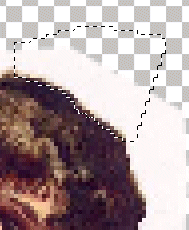
6. After you have clipped little pieces from all around the picture activate the selection tool and select all. Then click once in the center of the picture and the ants will close down around the part you have cut out. Now go to SELECTIONS|MODIFY|CONTRACT|1 pixel, then go to SELECTIONS|INVERT|DELETE This will clean the last of those white pixels away.
7. When you are satisfied that you have got it the way you want it go to LAYERS|MERGE|MERGE VISABLE
8. Now you have a choice of saving it as a transparent gif, or tube it.